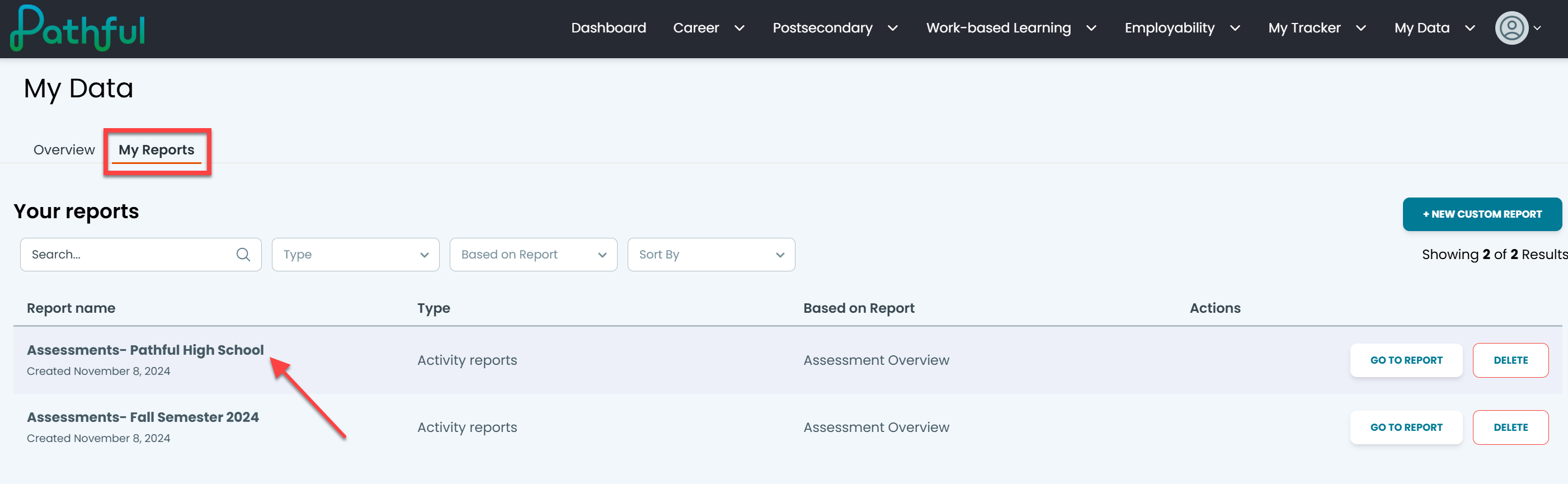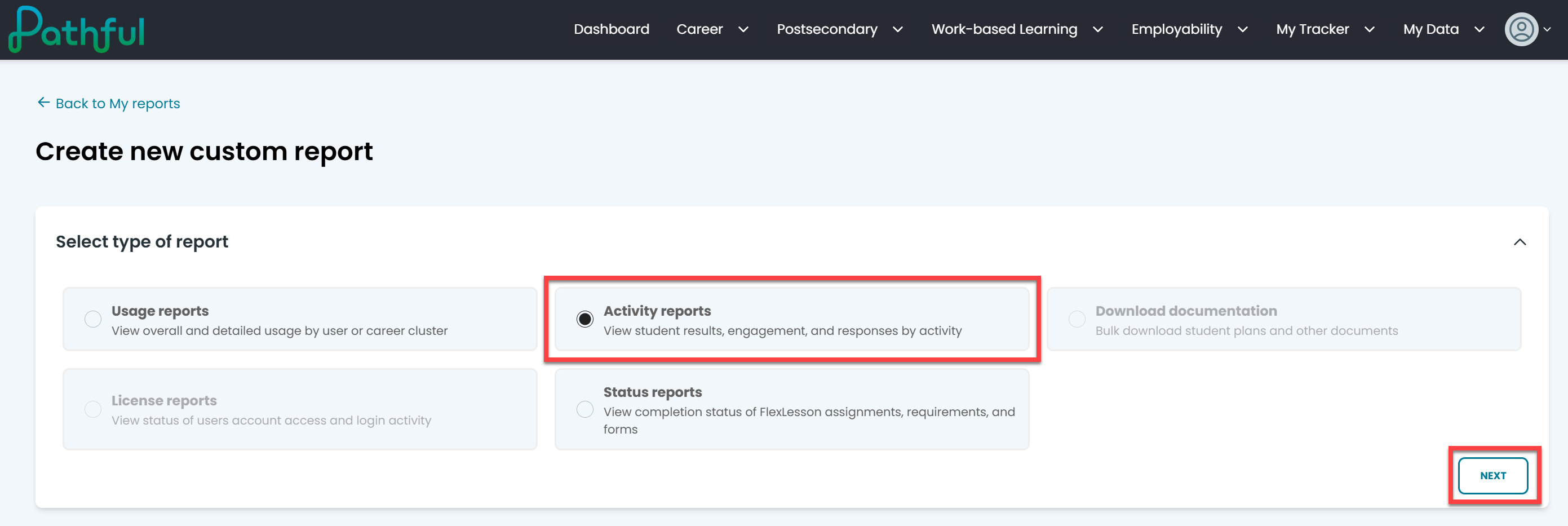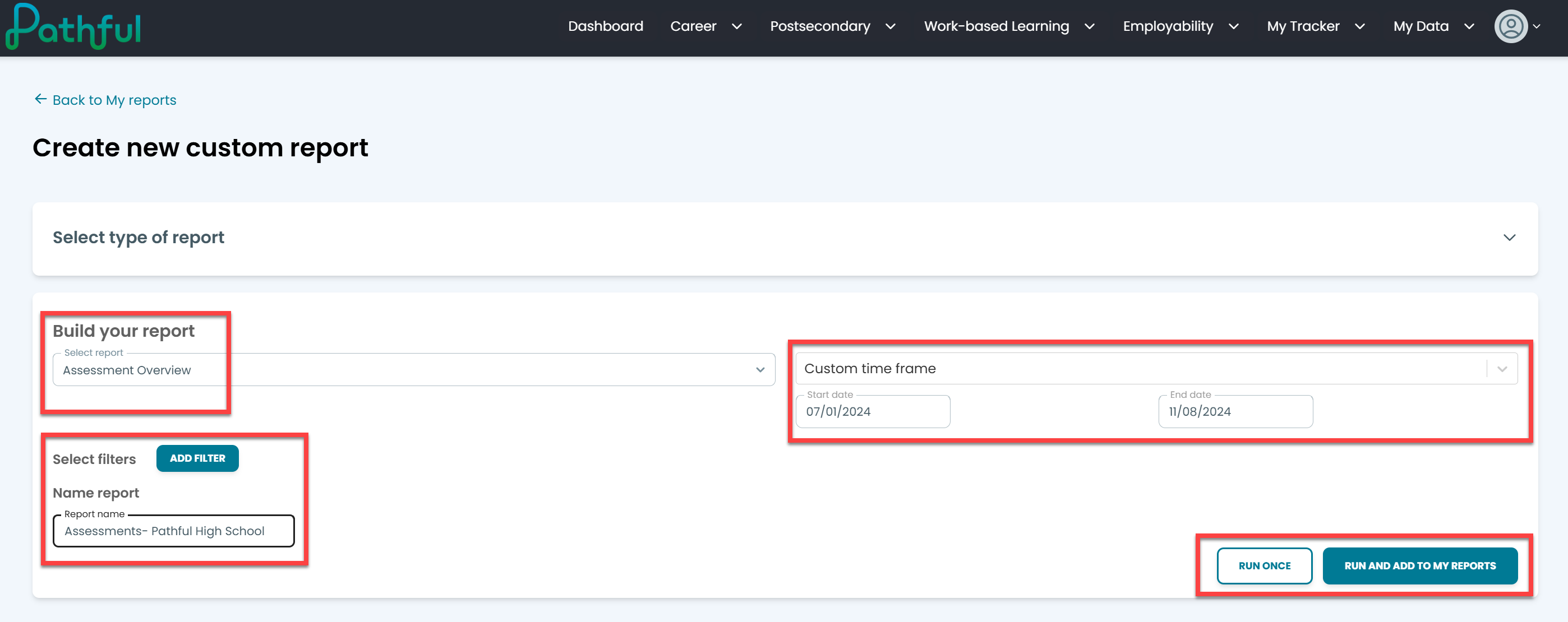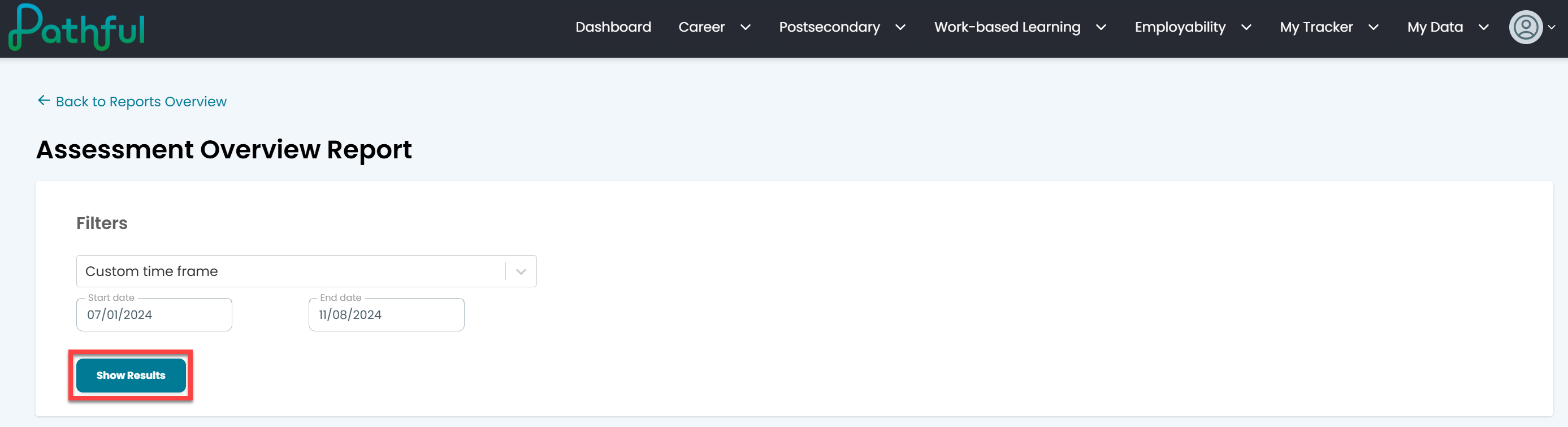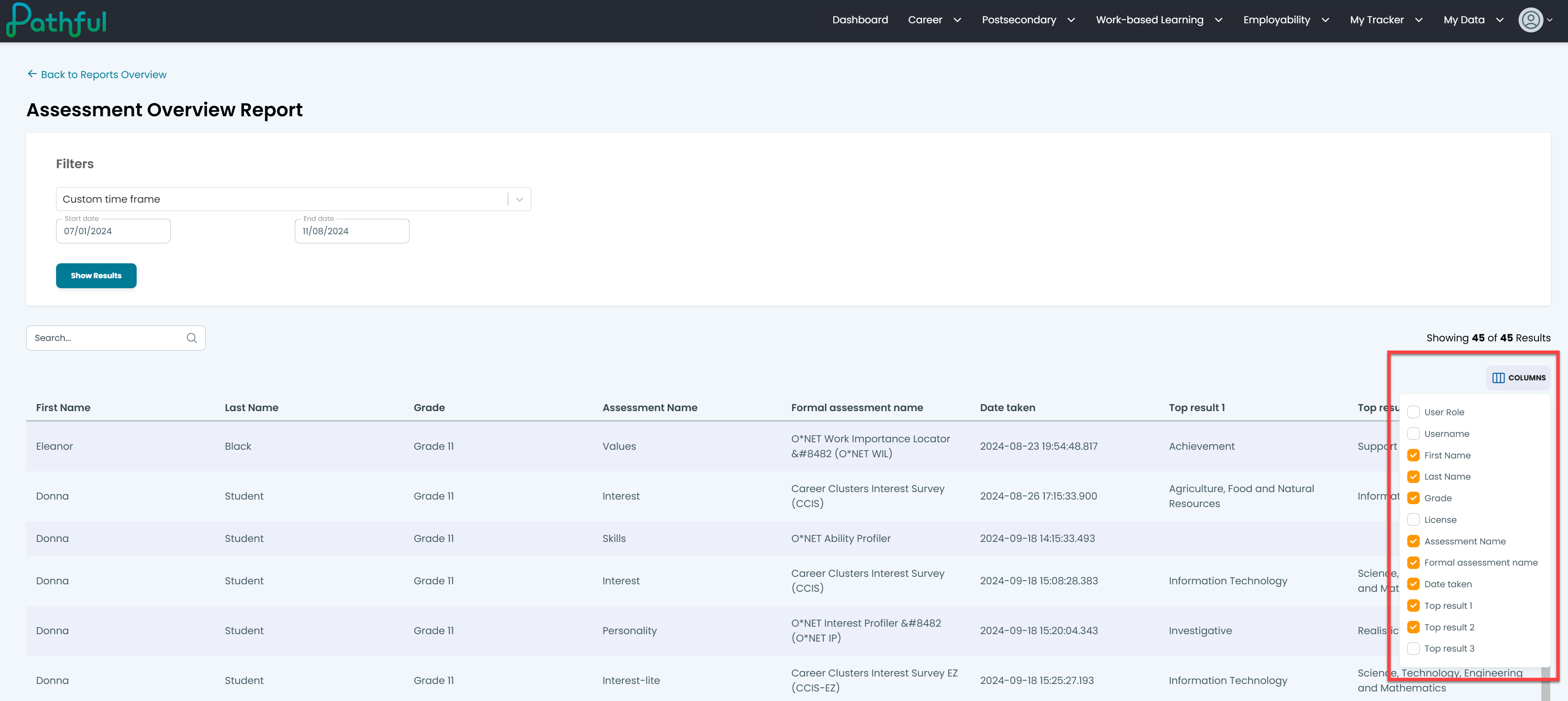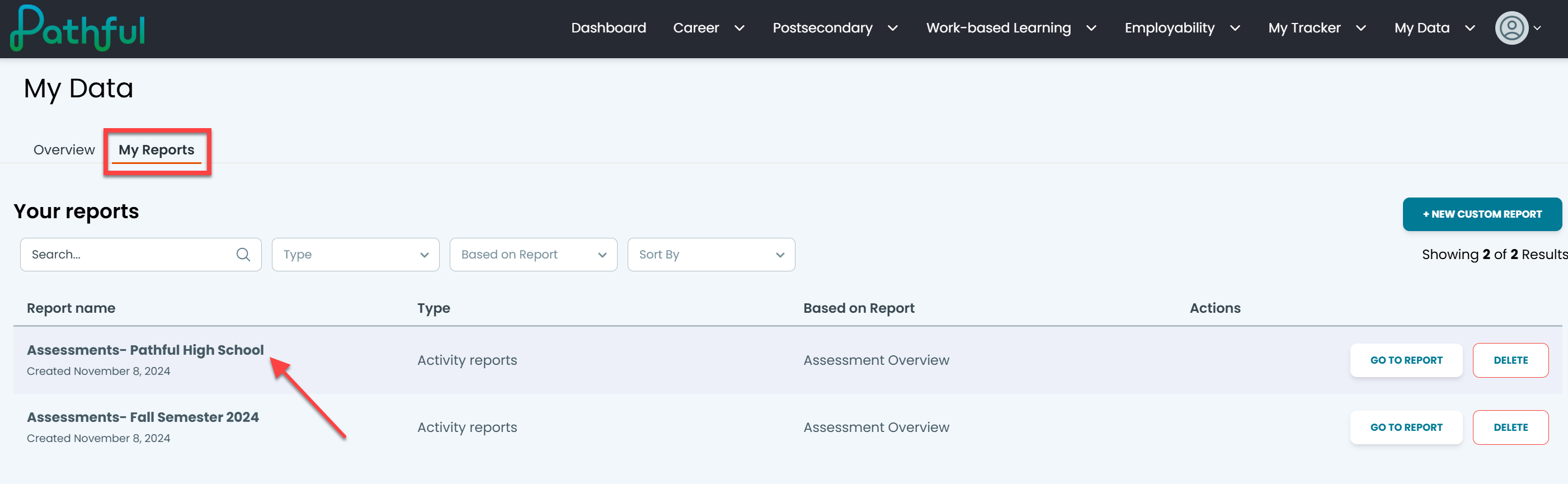- From the My Data menu, select My Reports.

- Select +New Custom Report.

- Select Activity Reports and Next.
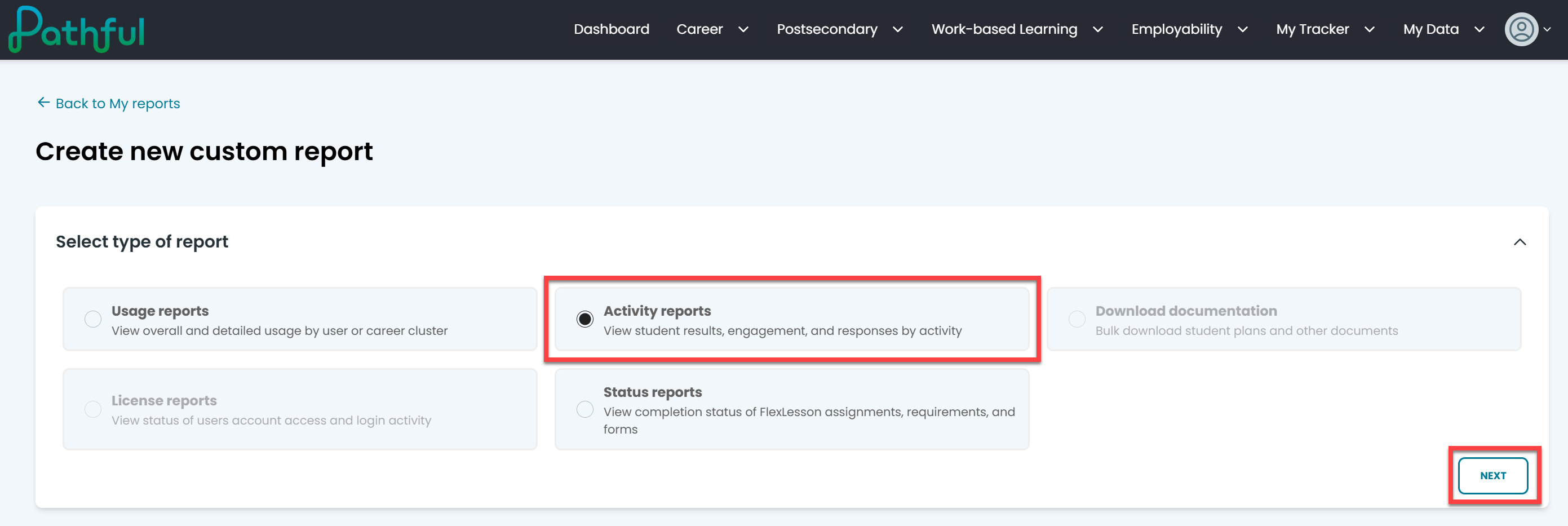
- In the Build Your Report drop-down menu, select Assessment Overview.
- Select a Date Range.
- Add additional filters as needed by selecting the Add Filter button.
- Enter a Report Name.
- Select Run Once or Run and Add to My Reports.
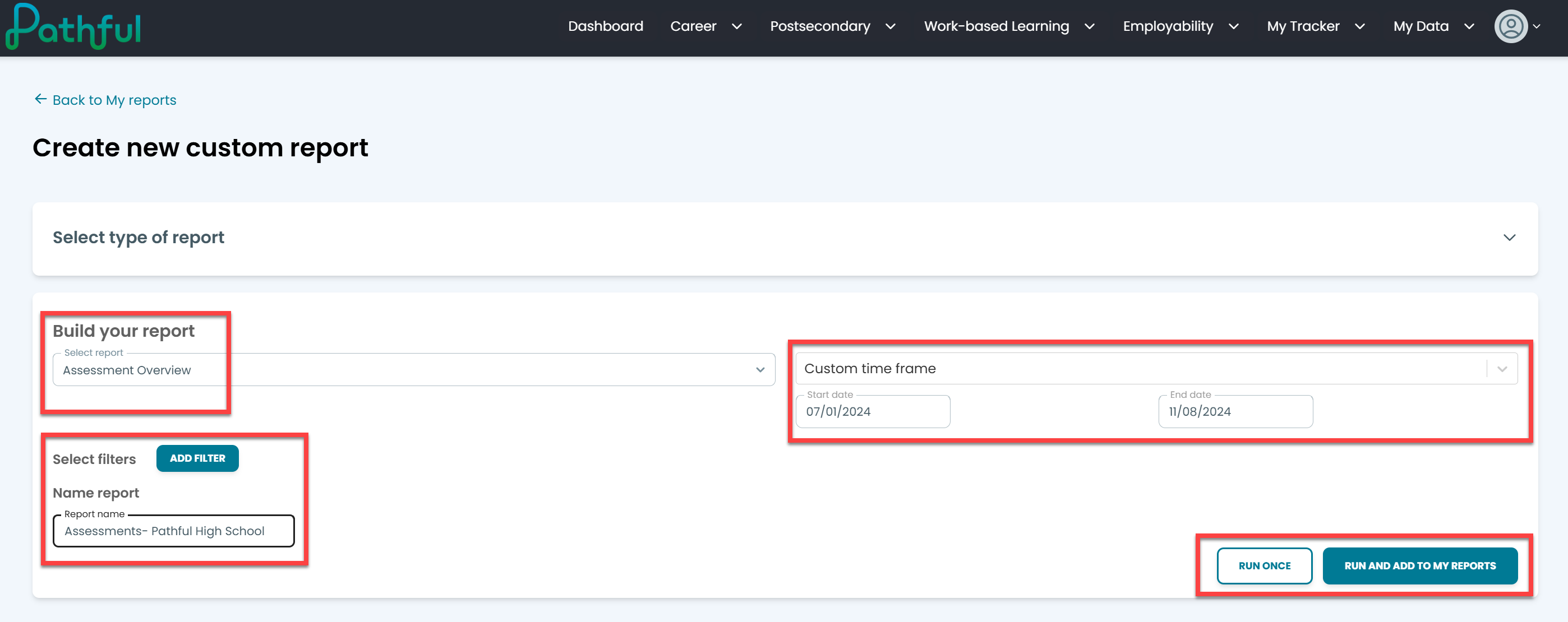
- Select Show Results.
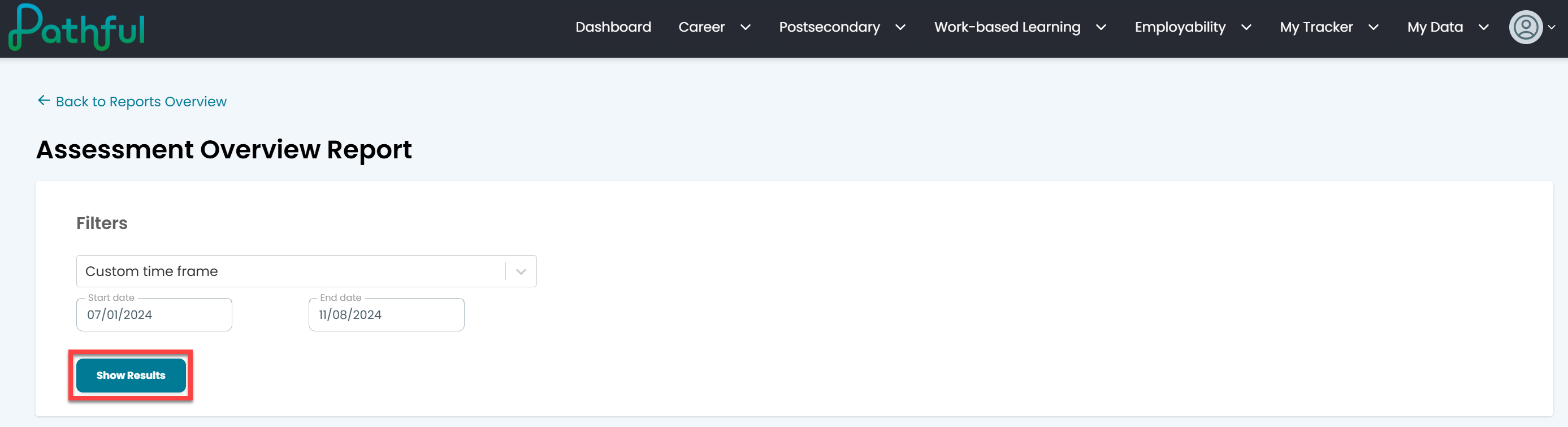
- Add or Remove Columns to your results as needed.
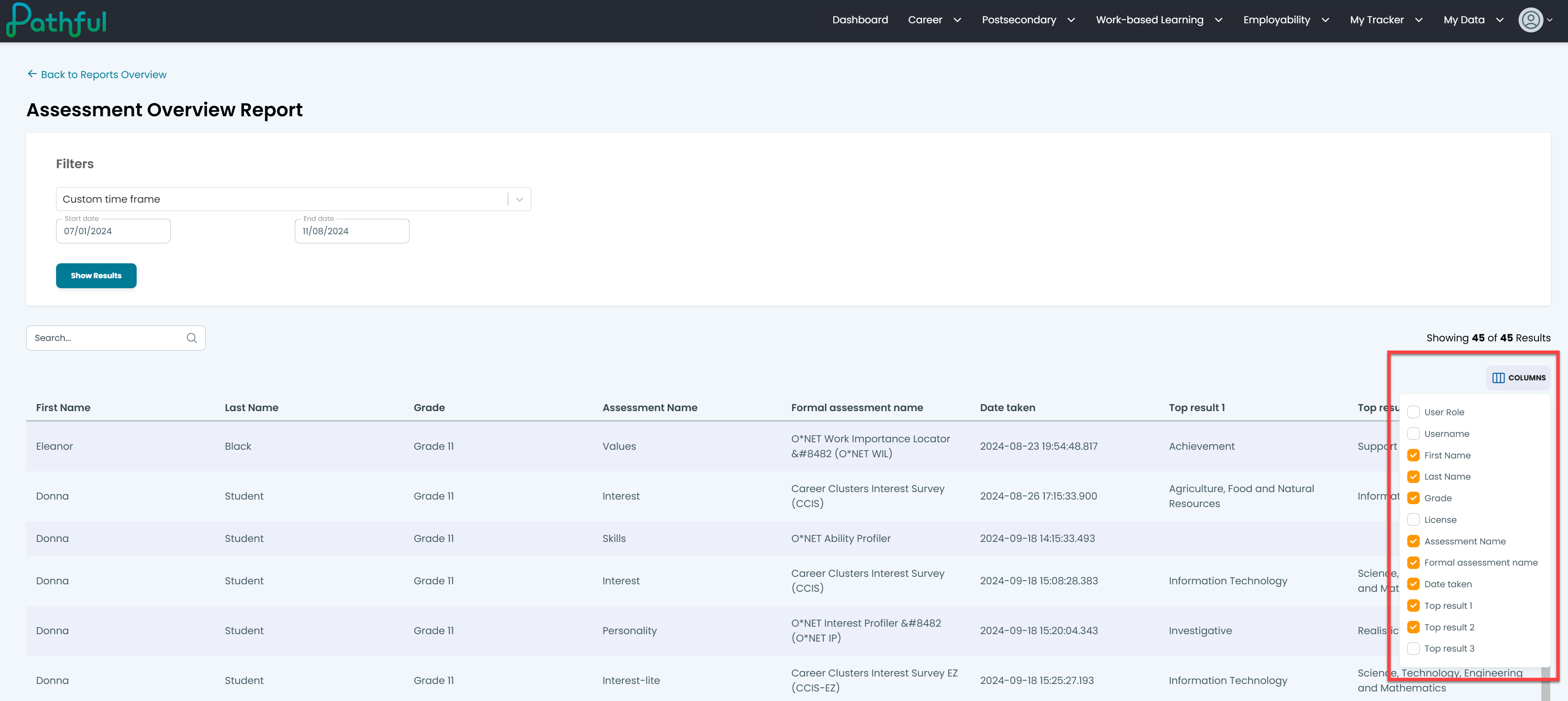
- If you selected Run and Add to My Reports, this report is now listed on the My Reports page.