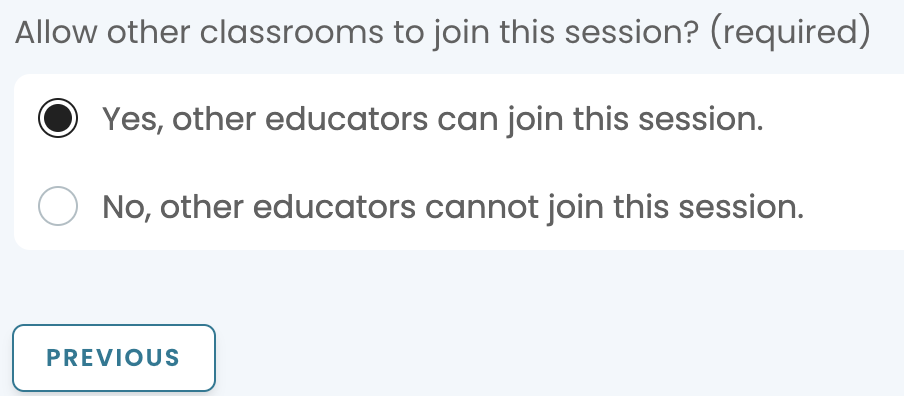This article covers the steps to create a session request so a professional can join your students. If you would like a speaker for multiple classroom times, you MUST create a new request for each time period.
Similar to having a live guest visit your classroom, you are the host for this connection. Please see the tips for hosting at the end of this article.
Session Submission
- From the Work-based Learning menu, select Create your own.
- Choose a Session Type.
- Project mentoring and feedback
- Real-world connections
- Career Guest Speaker
- Teacher PD
- Select Continue.
- Provide the Session details.
- Title
- Subject area(s)
- Grade level(s)
- Description
Note: Be sure to include questions for the presenter to answer. - Add Skills
- Add Industries
- Select Continue.
- Schedule
- Select the Session length.
- Select your date and time preferences.
Note: Your selection defaults to a date at least two weeks from today. You cannot select a date sooner than two weeks.
If possible, add multiple date options for flexibility with the presenters' schedules. - Indicate the number of expected attendees.
- Decide if you want to allow other classes to join this session. To share with other educators or students, send them the unique URL for the session.
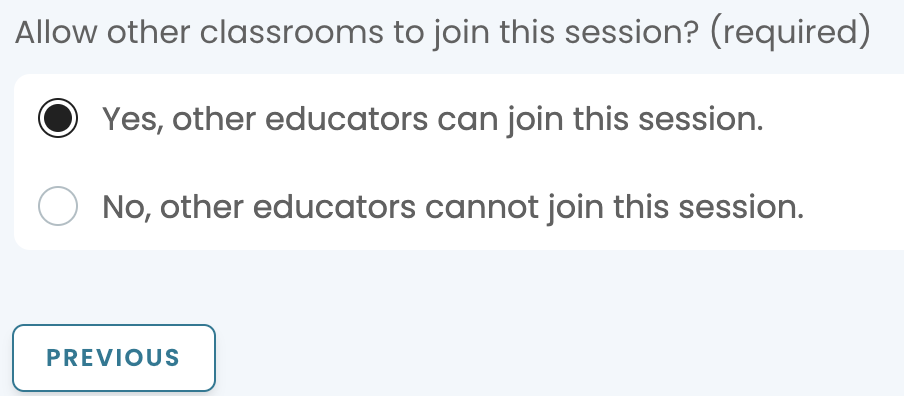
- Select Continue.
- Finalize & Submit
- Add any additional information.
- Agree to the Terms & Conditions
- Select Save as Draft if you need more time to edit your request.
- Select Submit Session Request to send your request to Pathful.
Hosting Tips:
1. Join your session a few minutes early.
2. Check your Zoom settings and turn on Closed Captioning (if needed) and set the chat to "Host and Co-Hosts" The presenter is already a Co-Host so he or she can share screen.
3. Your students may be in the waiting room and you can admit them to the meeting.
4. Once everyone is in and settled, welcome the presenter, introduce yourself as educator/host, and share house rules (i.e. how to ask a question, expecting students to engage, etc.)
5. During the session, you may need to:
- Monitor questions in the chat
- Mute any noisy participants
- Keep track of time
6. Once the presenter is done with their presentation and Q&A, the host will end the session by thanking the presenter and audience for their time with a closing statement.