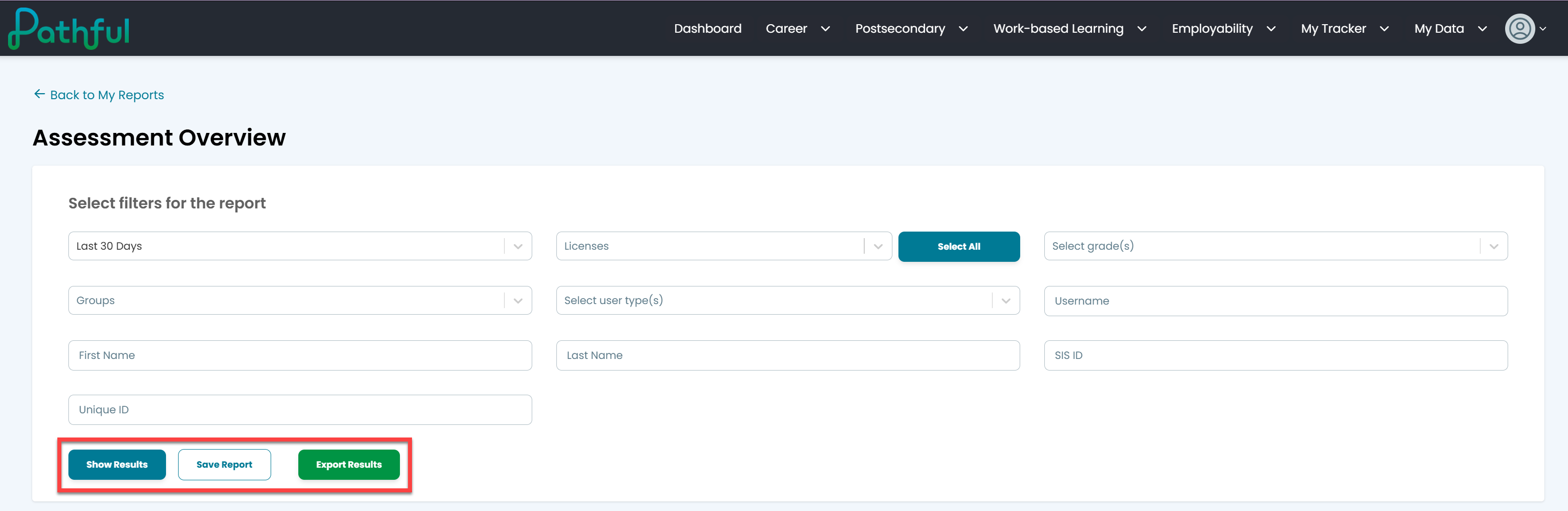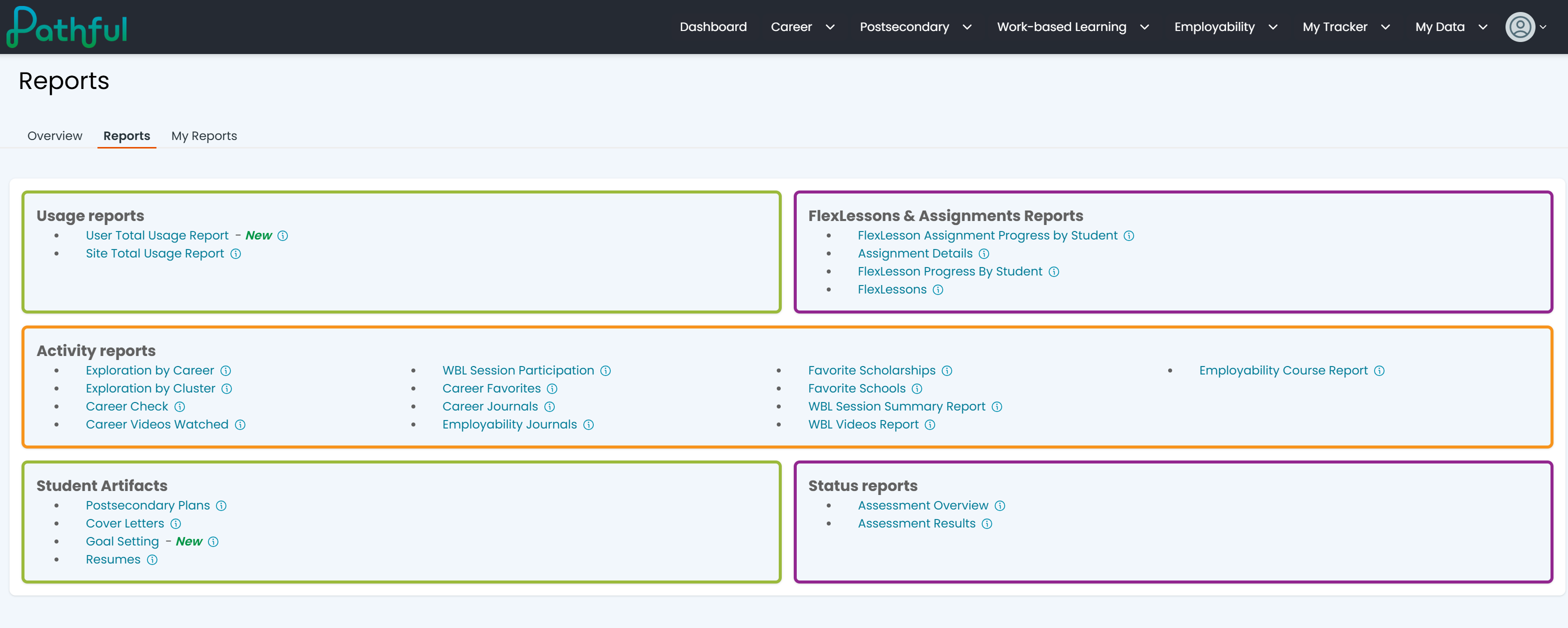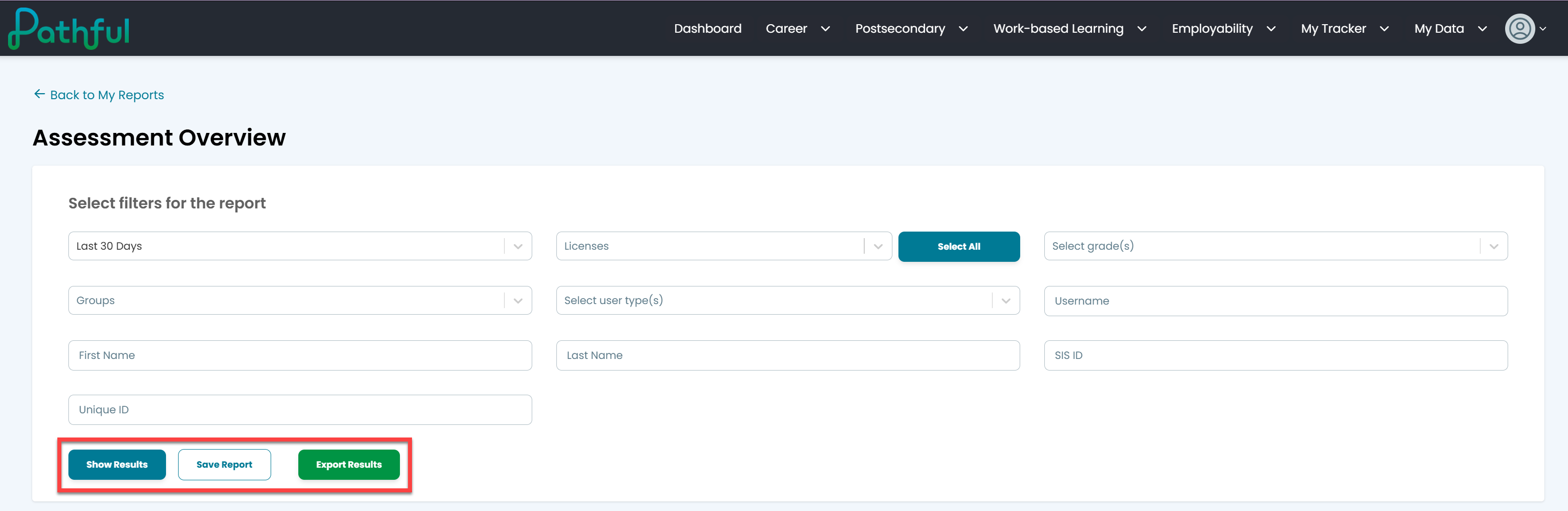From the My Data dropdown menu, select Reports.

Select the desired Report.
Hover over the “i” icon to read a short explanation of the report.
New reports are labeled “New.”
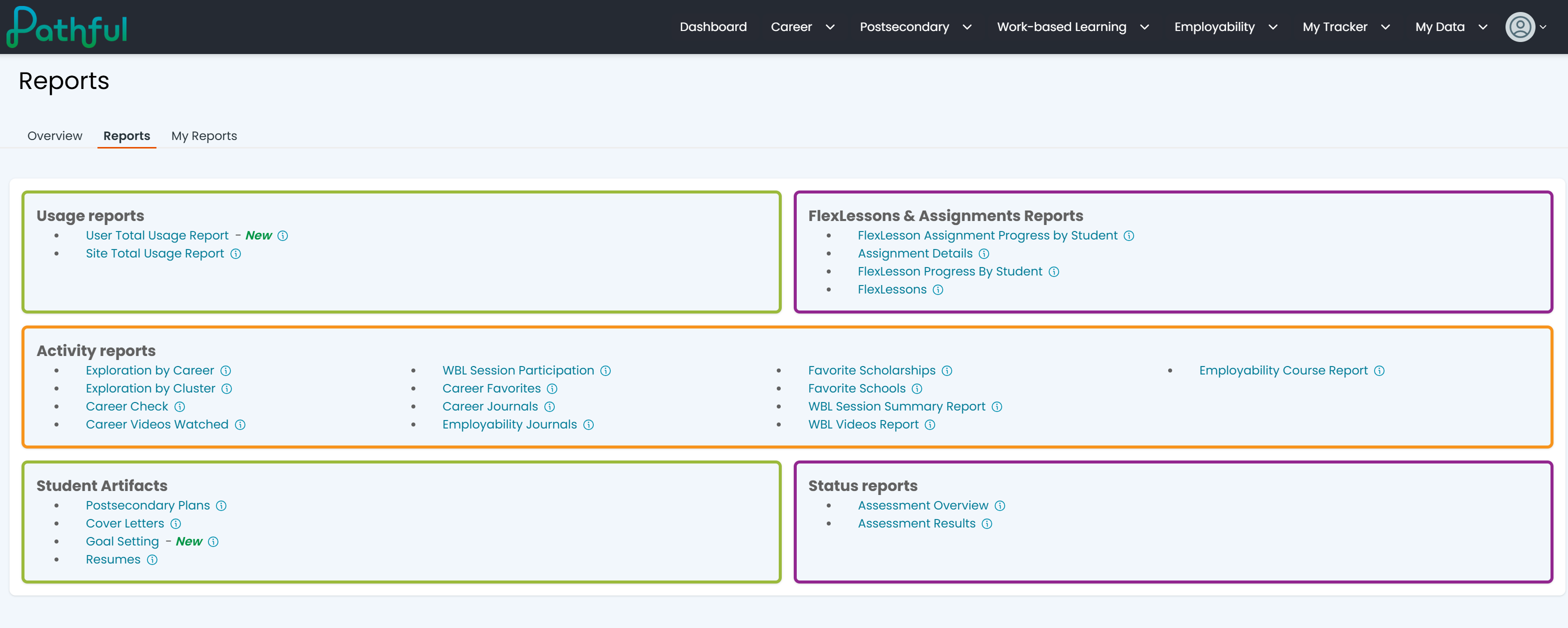
Complete all of the required and desired filters.
Select Show Results.
To Save the Report:
Select Save Report
Name the Report
Select Save
Note: when you save a report, you are saving the filters, not the data. If you need to save specific data, it is best practice to run the desired report and then Export the data and save it locally. You can also revisit the saved report and adjust the date filters as needed.
To Export a Report:
Select Export
Save the downloaded file locally