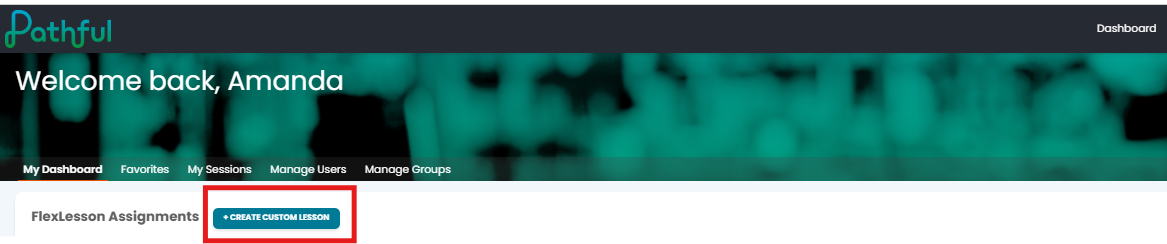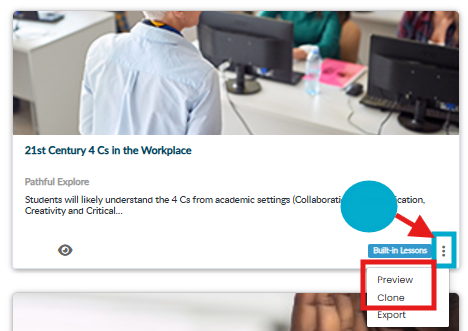From the Dashboard, select Create Custom Lesson.
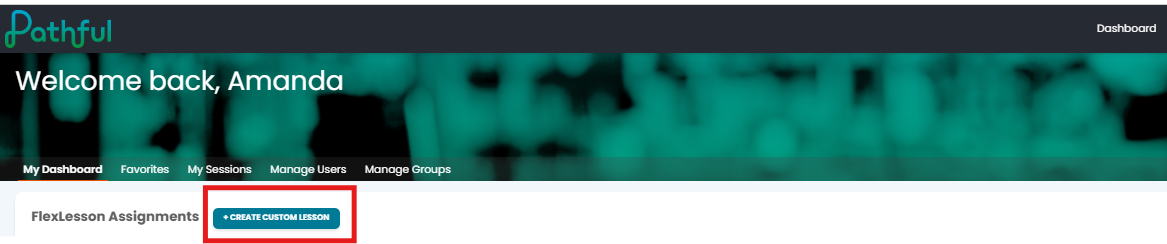
Sort by Lessons > Built-in Lessons.

On the card of the desired lesson, click the vertical ellipses in the bottom right corner.
Select Preview to view the lesson and decide if it is the lesson you want to use.
Select Clone to copy the lesson.
Refer to Clone a FlexLesson for more information.
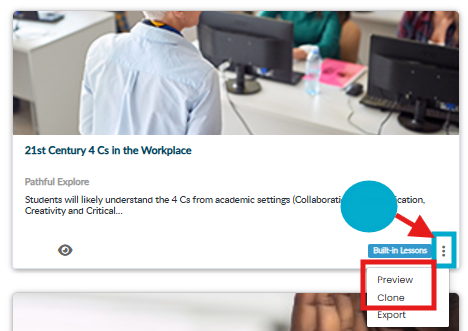
Select Yes in the Please Confirm pop-out window.
Sort lessons by Drafts > Drafts to find the copy of the cloned Lesson.

Click the vertical ellipses and select Edit.

At the top of the next screen, select Edit Settings to change the lesson title.
You can now edit the lesson as desired:
Add activities by clicking the plus sign (+).
Delete activities by clicking the three ellipses on the activity and selecting Delete.
Change the order of Activities (to do this, put your cursor on the up and down arrows at the end of any given row. A hand will pop up. Left-click your mouse and drag and drop your activities where you want them.
Click Preview at the bottom of the screen to preview the lesson at any time.
When you have completed editing the lesson:
Click Save & Quit to save your work and come back later.
Click Publish Lesson to publish the lesson Once the lesson is published, it can be assigned to users. Refer to Create an Assignment for more information.