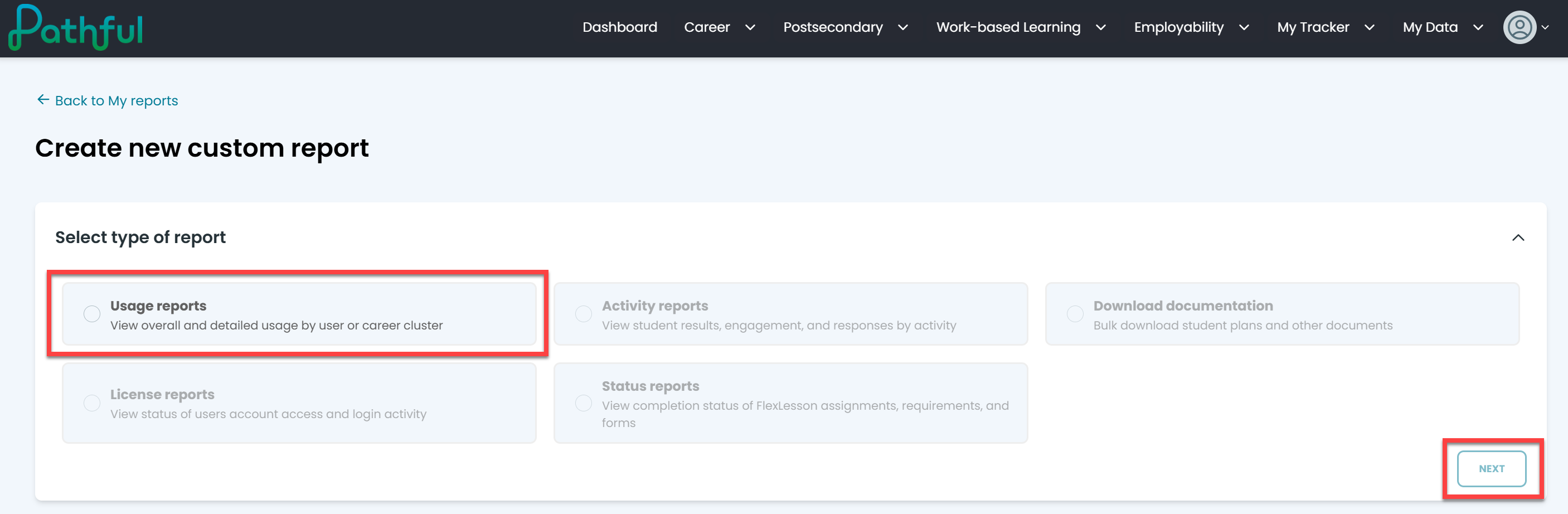- From the My Data menu, select My Reports.

- Select +New Custom Report.

- Select the type of report you want to generate. (i.e., Usage Reports)
- Select Next.
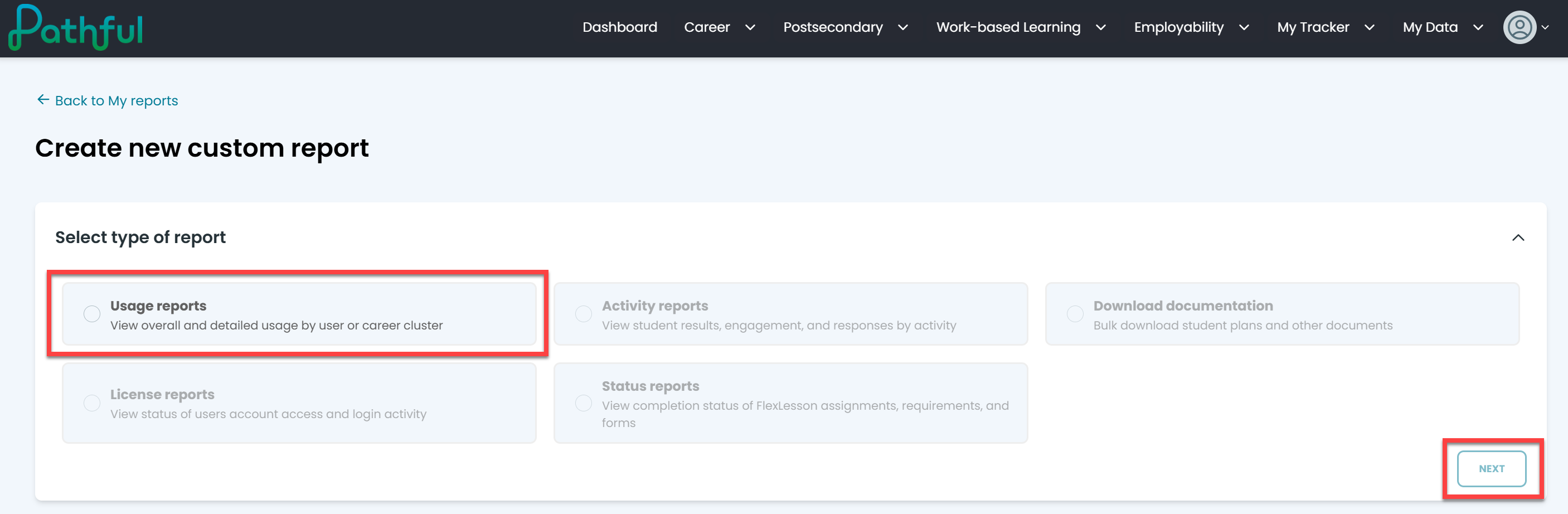
- From the Build Your Report drop-down menu, select the type of report.
- Select a Date Range.
- Select Add Filter to add filters (license, grade, group) to your report.
You can add as many filters as you need. You can also Remove filters as needed. - Enter a Report Name.
- Select Run Once to run the report now and not save it.
- Select Run and Add to my Reports to generate the report immediately and save it for future use.